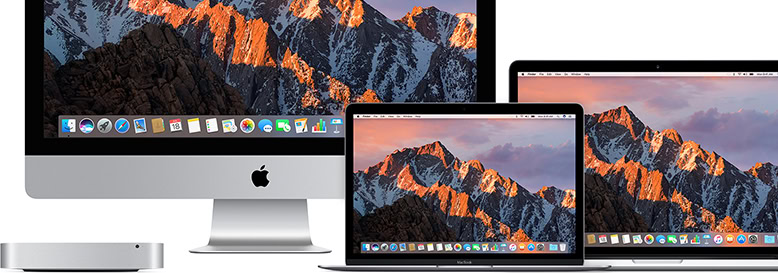
It is quite common for macOS systems to experience sound and audio playback issues for no apparent reason, and audio errors may be encountered after adding a new audio device, switching between applications, or updating the operating system. The good news is that the solution to most macOS sounds not working is as simple as muting your mac or adjusting the volume or sound settings.
In addition, if the above methods cannot solve the situation you encounter, you can try several methods prepared by system geeks to fix the macOS sound problem.
Check volume and hardware method
First, make sure the system won't be muted by you. Try muting and restoring macOS first, then turn up the volume to test audio playback. If you have headphones or external speakers plugged in, you'll also need to check for a hardware failure that's causing the sound.
Choosing the Right Audio Equipment Method
If you can't hear anything after plugging in headphones or connecting your Mac to an external audio device, you're probably experiencing one of the most common audio errors in macOS. While the exact reason is unclear, sometimes Macs choose the wrong audio output device when adding or plugging in a new audio device.
1 Click "System Preferences" - select "Sound" - click "Output" tab
2Choose the correct output device for your audio
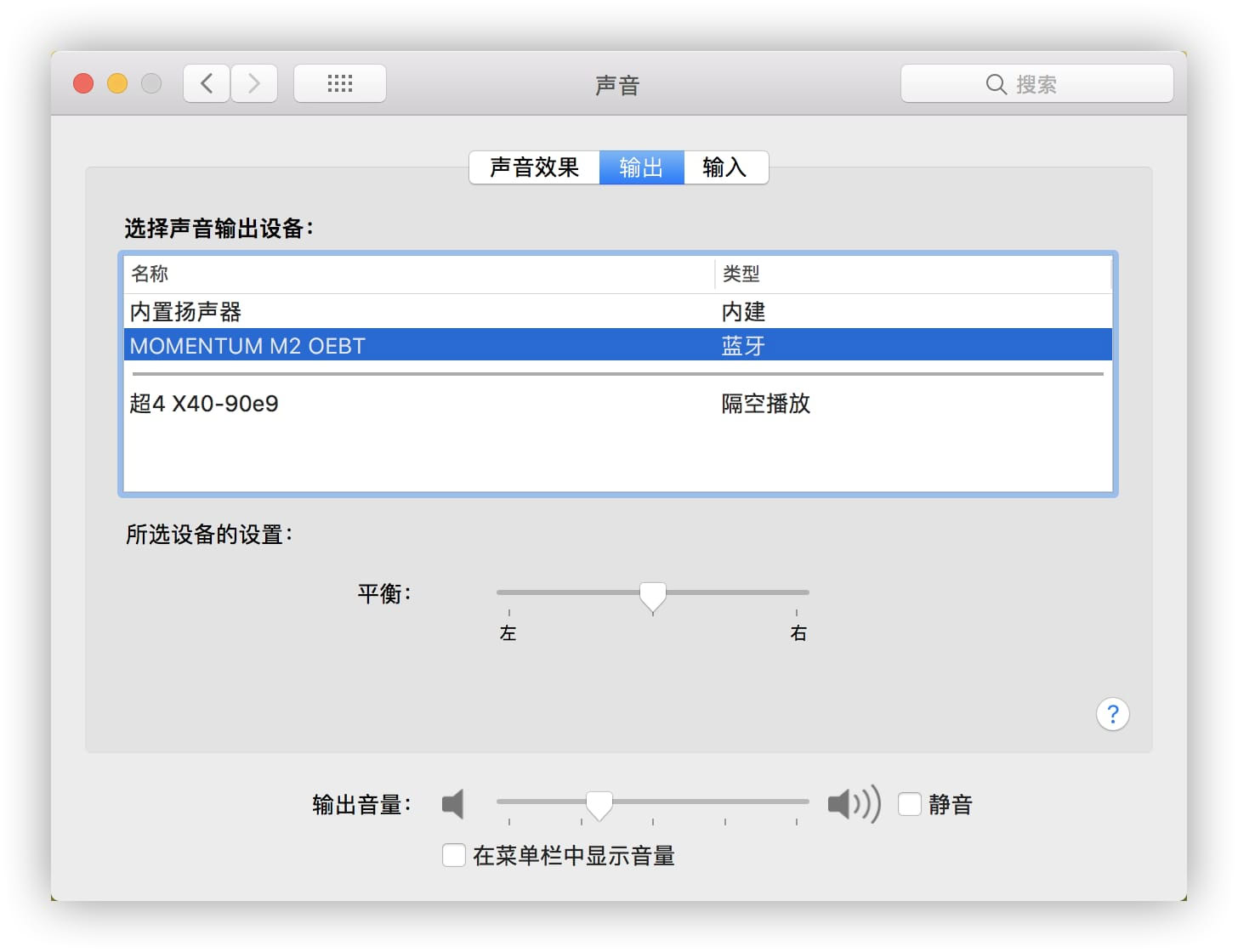
3 If the device you want to play the sound on is already selected, please try to fix the problem by reselecting the audio device you want after selecting another audio device.
Reset macOS Audio Core Method
If macOS sound still doesn't work, there may be a problem with the Mac device's audio interface, which can cause a variety of errors including sound skipping or distortion. Usually, resetting the low-level Mac audio API, the audio core resolves these issues.
1 Open "Terminal" - execute the sudo killall coreaudiod command in the terminal
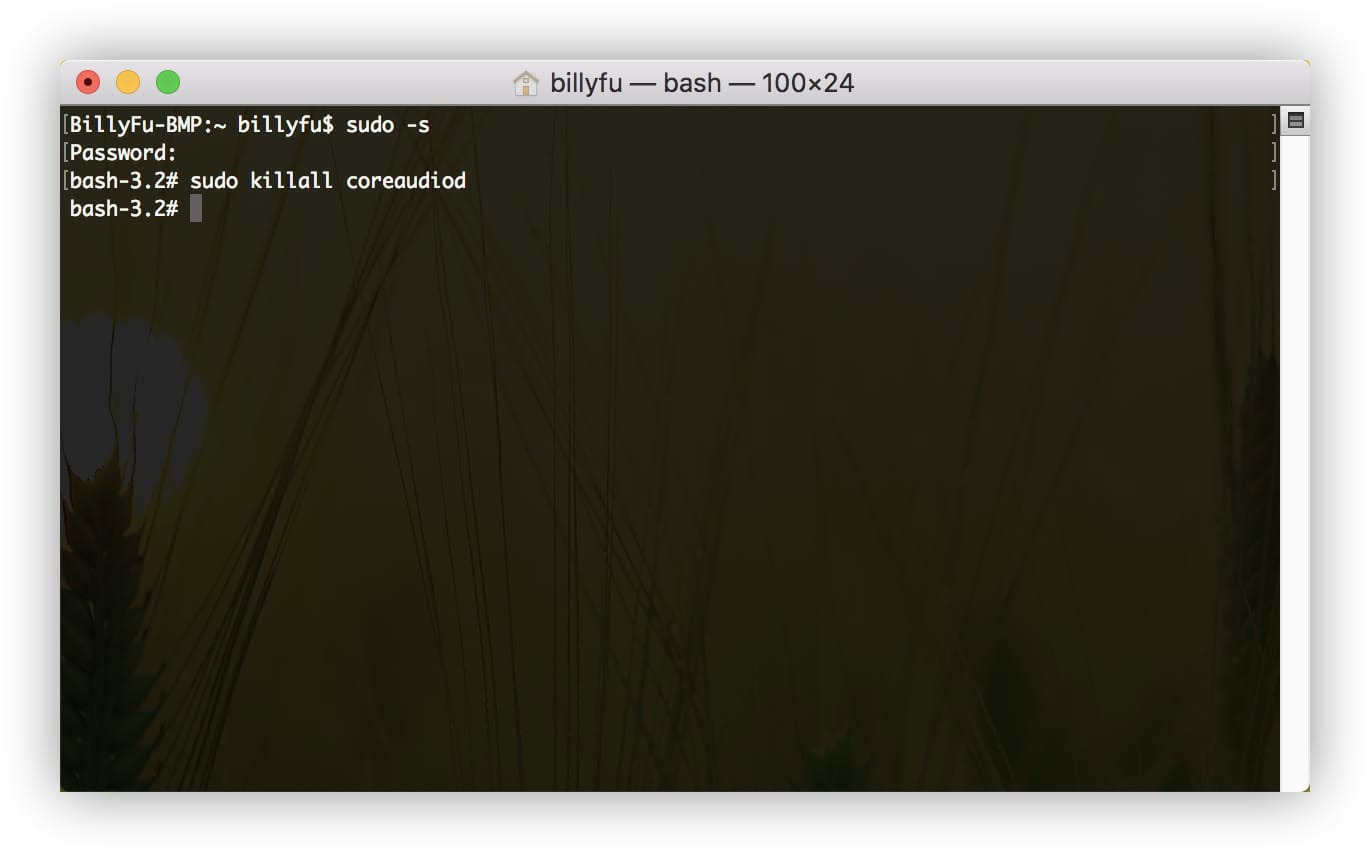
2 Test if your sound works after resetting the API.
complete shutdown
Users of Windows know that it is good to restart when you encounter problems (joke). Sometimes, no sound is heard in macOS or the audio quality is poor for no reason, shutting down the MAC completely may solve it...
Unlike rebooting the system, a complete shutdown will end the process and clear the memory, which should solve most audio lag issues
Reset NVRAM on Mac
This method is the most thorough. Apple officially introduces how to reset the NVRAM on the Mac in detail, so we won't go into details here.




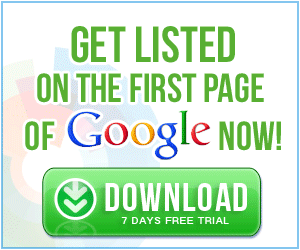



0 Comments